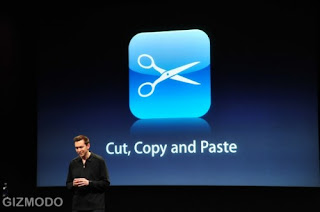
Just as shake, rattle and roll are primary elements used in early rock'n'roll songs, so it is that cut, copy and paste are the main editing elements used in computer file creation and modification.
If you don't know about these important tools you may be doing a lot of extra typing, when creating or editing computer files!
Cut, Copy and Paste with your Mouse
Before text in a file can be cut or copied, it must first be selected. It can they be pasted into another part of the file you are working on or even into a completely different file.
Selecting Text
* To select text, place your cursor (looks like an I- beam) at the beginning or end of a section of text you wish to select.
* Then click the left mouse button and a vertical bar called the 'text selection bar' appears and blinks at the cursor location.
* Hold the left mouse button down and sweep the selection bar across text you want to select.
* The text becomes hi lighted as you sweep it which means you've successfully selected it.
* Release the mouse button when you reach the end of the text you want to select.
Copying Text
* Now that the text you want is selected, right click your mouse. Do not left click your mouse. If you do all the text becomes unselected.
* A drop down menu appears with a number of different choices. Choose copy by moving your cursor over the word copy and clicking either mouse button.
* Doing this places a copy of the selected text in an area of memory called the 'clipboard'. The selected text is left intact in source file.
Pasting Text
* The text in the clipboard can now be pasted where ever you want it.
* Left click your mouse at the place in the text where you want to paste the clipboard contents. The blinking text selection bar appears.
* Right click your mouse and a drop down menu appears as well. Choose paste by moving your mouse over it and clicking either button.
* The clipboard contents are pasted at the location of the selection bar.
That's it, you are done copying and pasting! If you like the changes you made be sure to save your work right away.
Cutting Text
* Select the text you want to work with.
* When your place your cursor over the selected text and right click the mouse, the drop down menu appears. Choose the 'cut' option by moving your cursor over it and clicking either mouse button.
* The selected is sent to the clipboard and it is cut (removed) from the source file.
* Follow the same procedure as above to paste it in the destination file.
Cut, Copy and Paste with the Keyboard
Sometimes it is easier and faster to use the keyboard instead of the mouse.
Selecting Text
* Use the up, down, left and right arrows to move the selection bar to the end of the text you want to hi light.
* Hold down the 'shift' key and use the 'left' arrow key to sweep the selection bar across the text you want to select.
* The selected text becomes hi lighted.
Copying Text
* Hold down the 'Ctrl' key while pressing the 'C' key and the hi lighted text is copied to the clipboard.
Pasting Text
* Move the text selection bar to the place in the file where you want to paste the clipboard contents.
* Hold down the 'Ctrl' key while pressing the 'V' key and the clipboard contents are pasted at the insertion point.
Cutting Text
* Select the text you want to work.
* Hold down the 'Ctrl' key while pressing the 'X' key and the selected text is cut from the source file and copied to the clipboard.
* Follow the same procedure as above to paste it in the destination file.
0 comments:
Post a Comment